Add, Edit, or Delete a Tag
Add a Tag
- Click the Settings tab and select Tags from the drop-down menu.
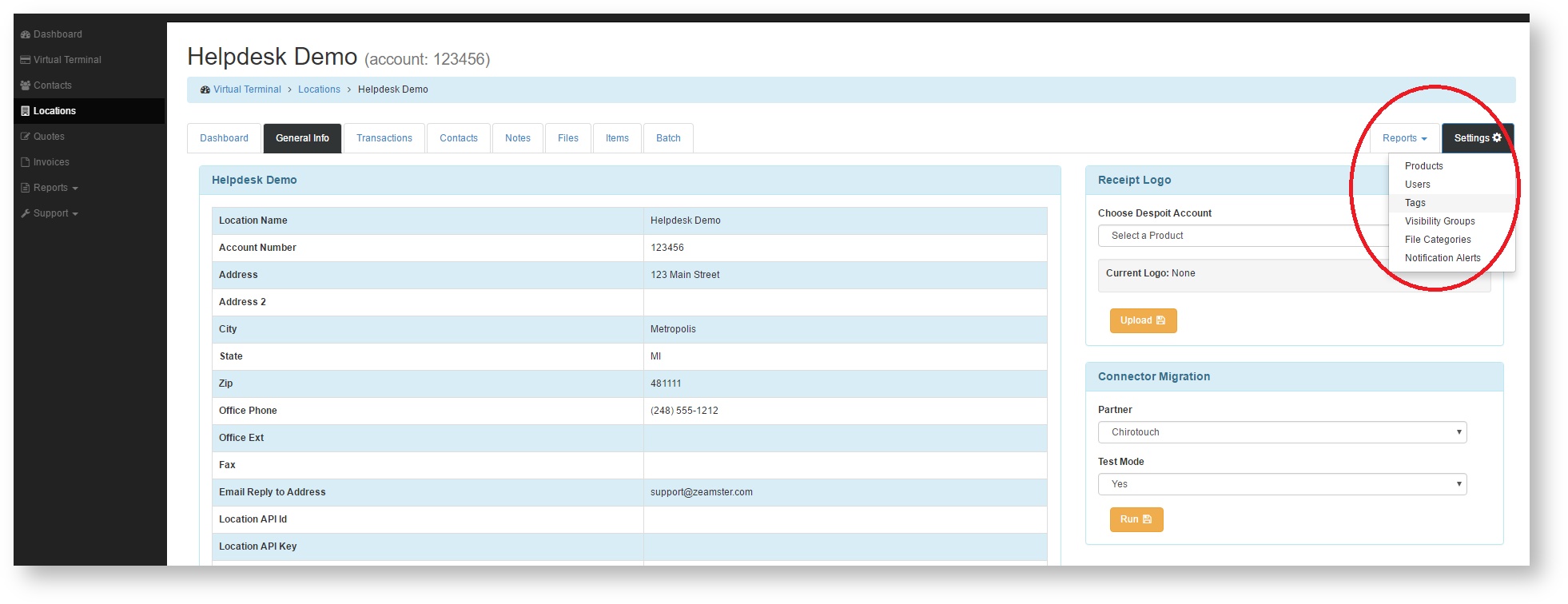
- Click the Add Tag button in the upper right-hand corner of the screen.
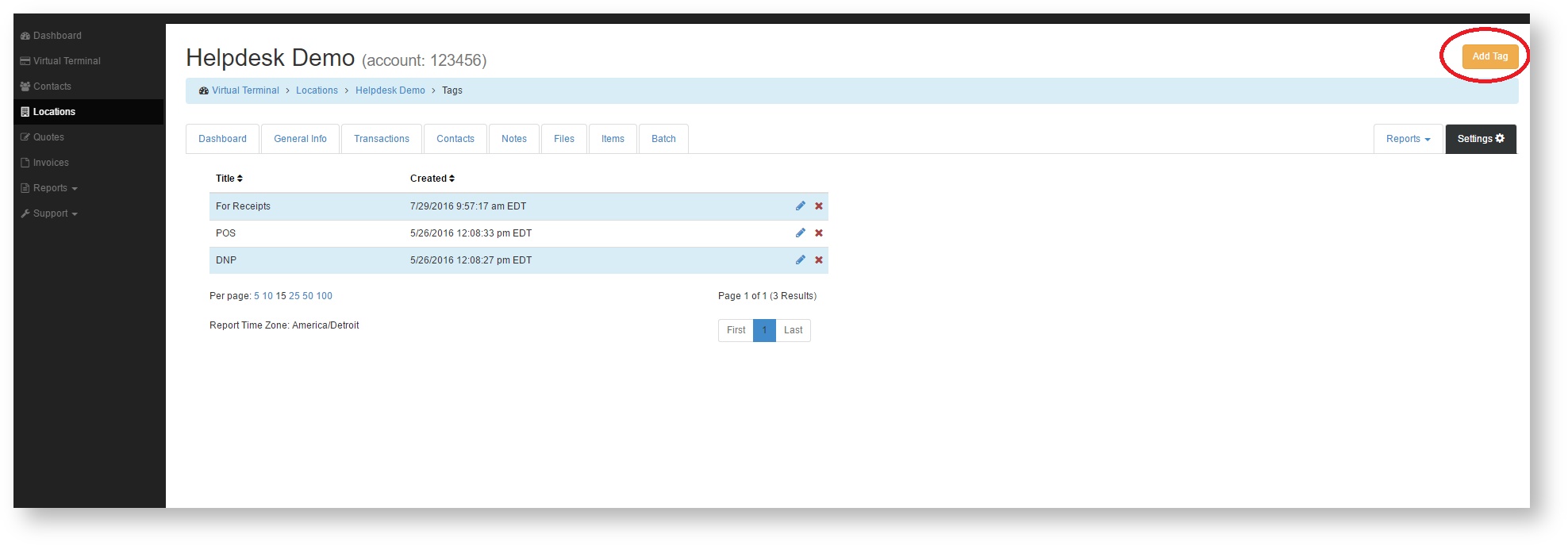
- In the Add Tag container, Type in a Title for your tag and then click Save Tag.
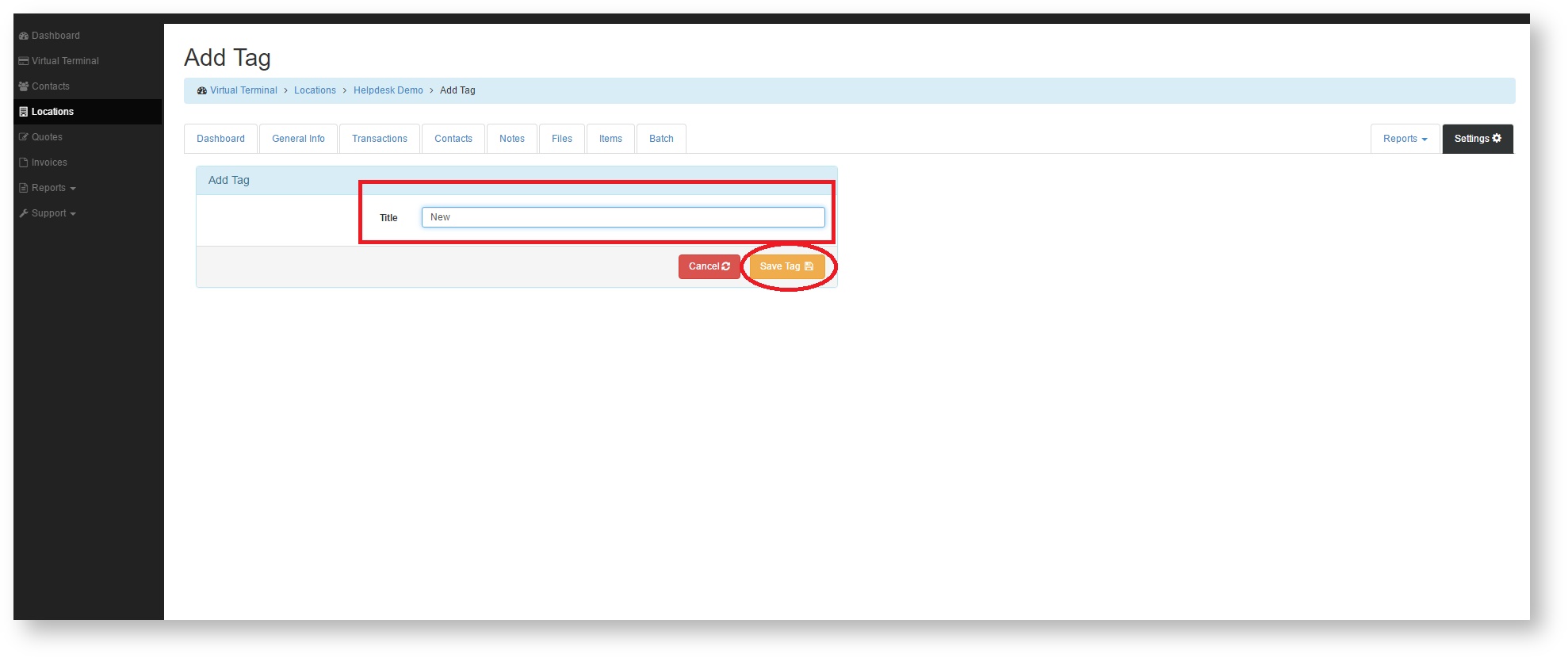
- Your tag will now be displayed in the Tags list.
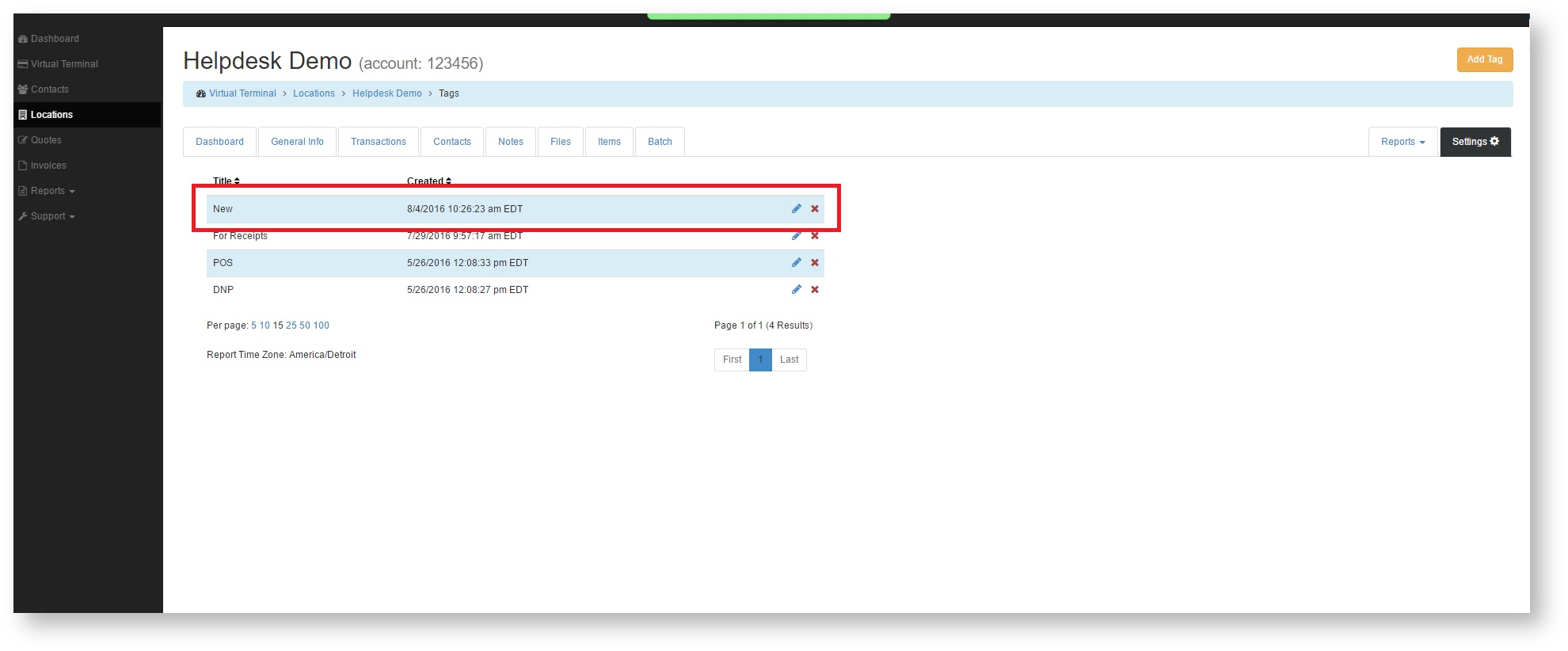
Edit a Tag
- Click the Settings tab and select Tags from the drop-down menu.
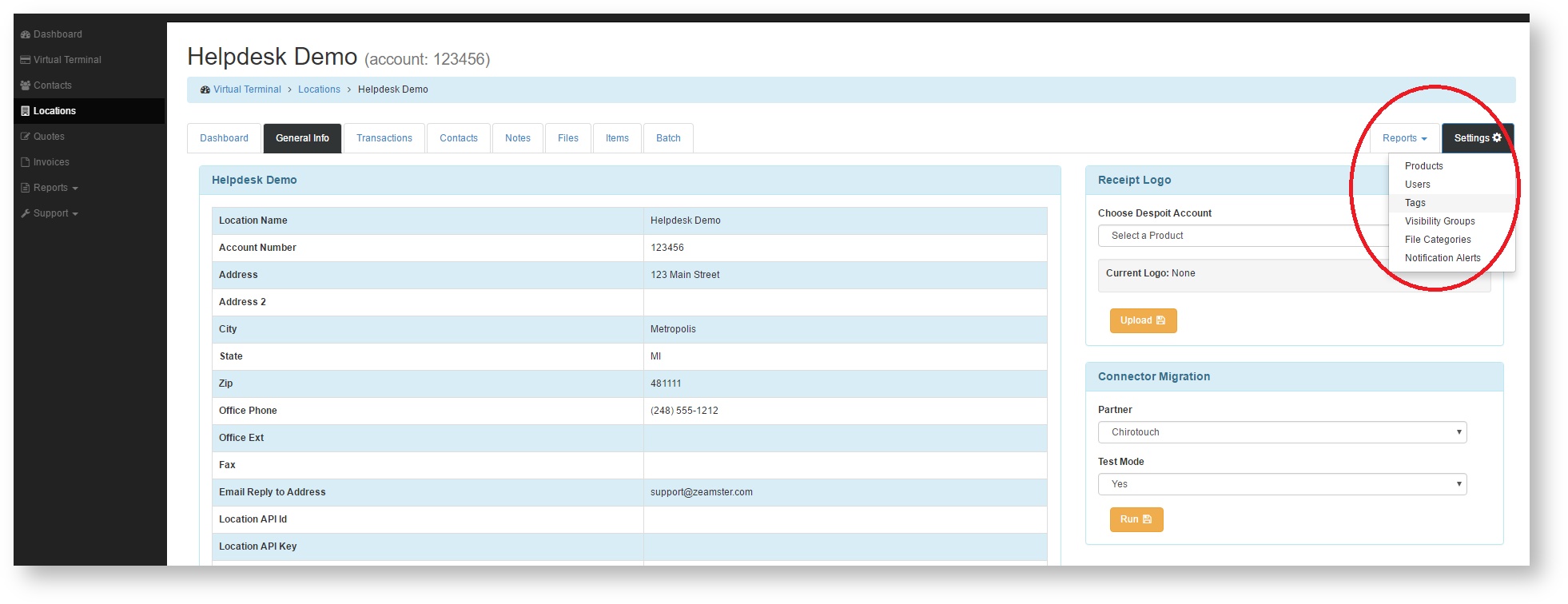
- Press the pencil icon that corresponds to the Tag you would like to edit.

- Enter the new name of the tag and click Save Tag.
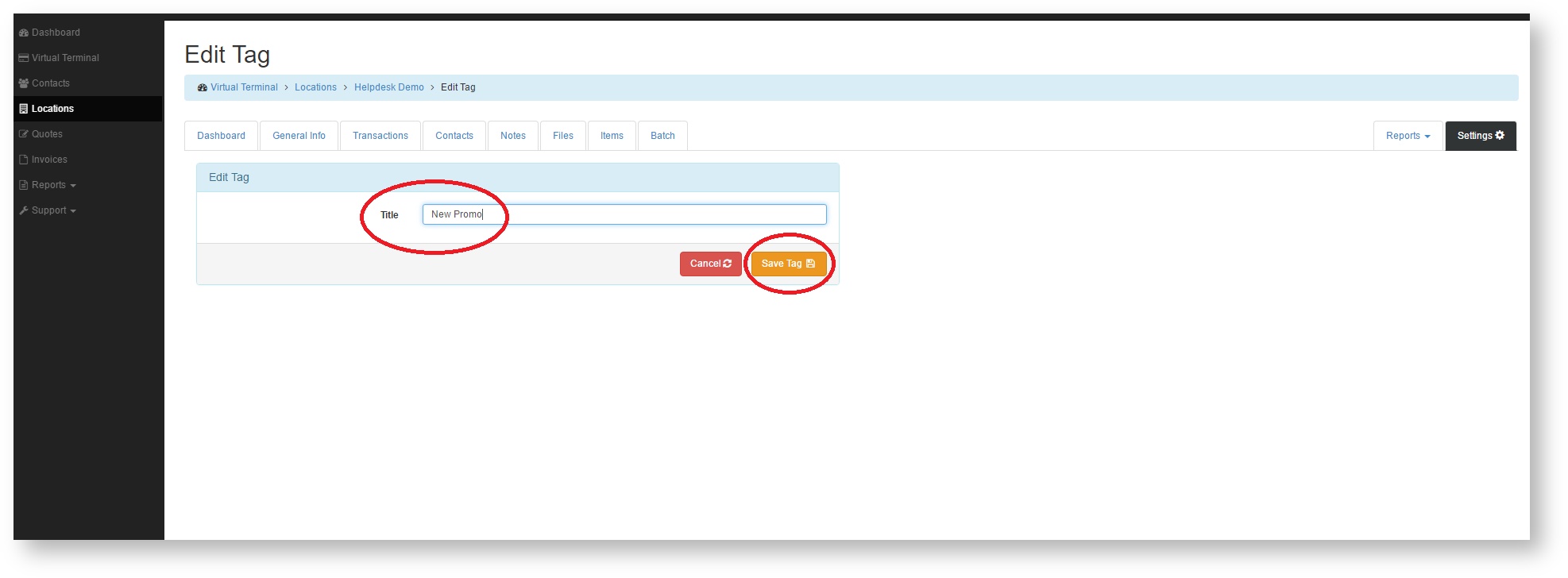
- Your new tag will show up in the tags list.
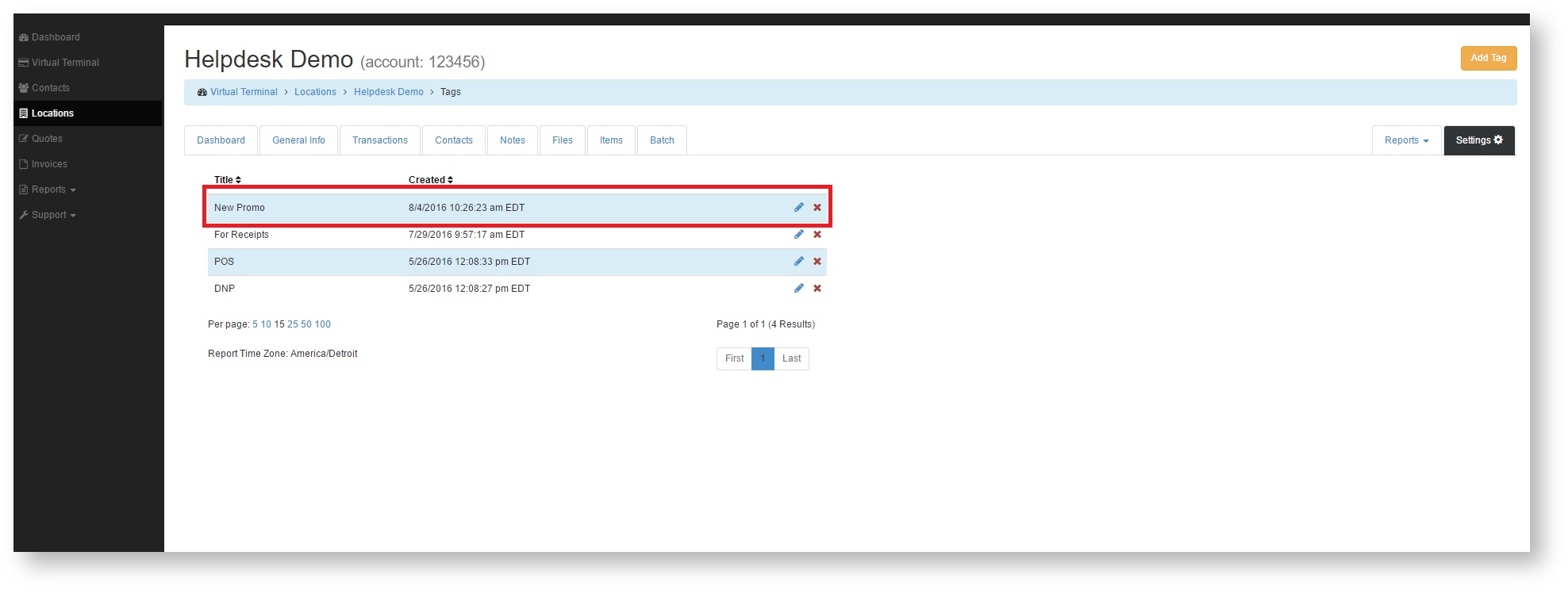
Delete a Tag
- Click the Settings tab and select Tags from the drop-down menu.
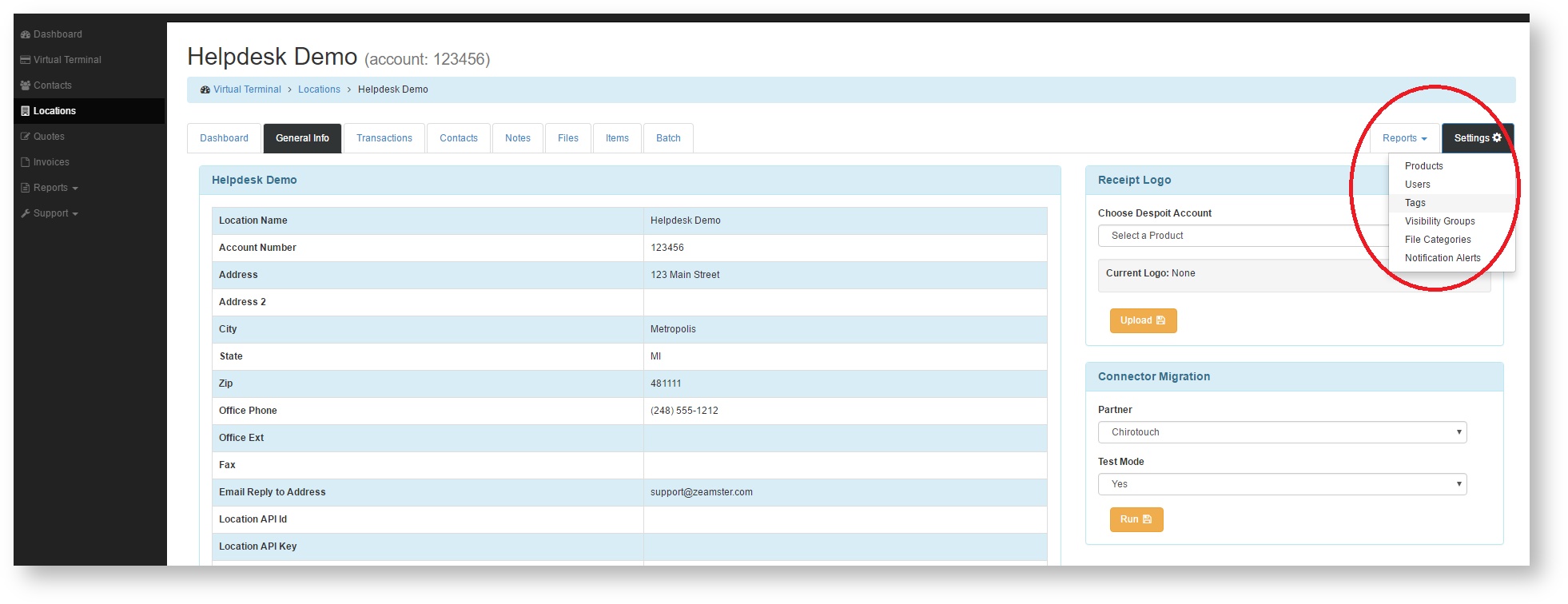
- Click the red x that corresponds to the tag you wish to delete.
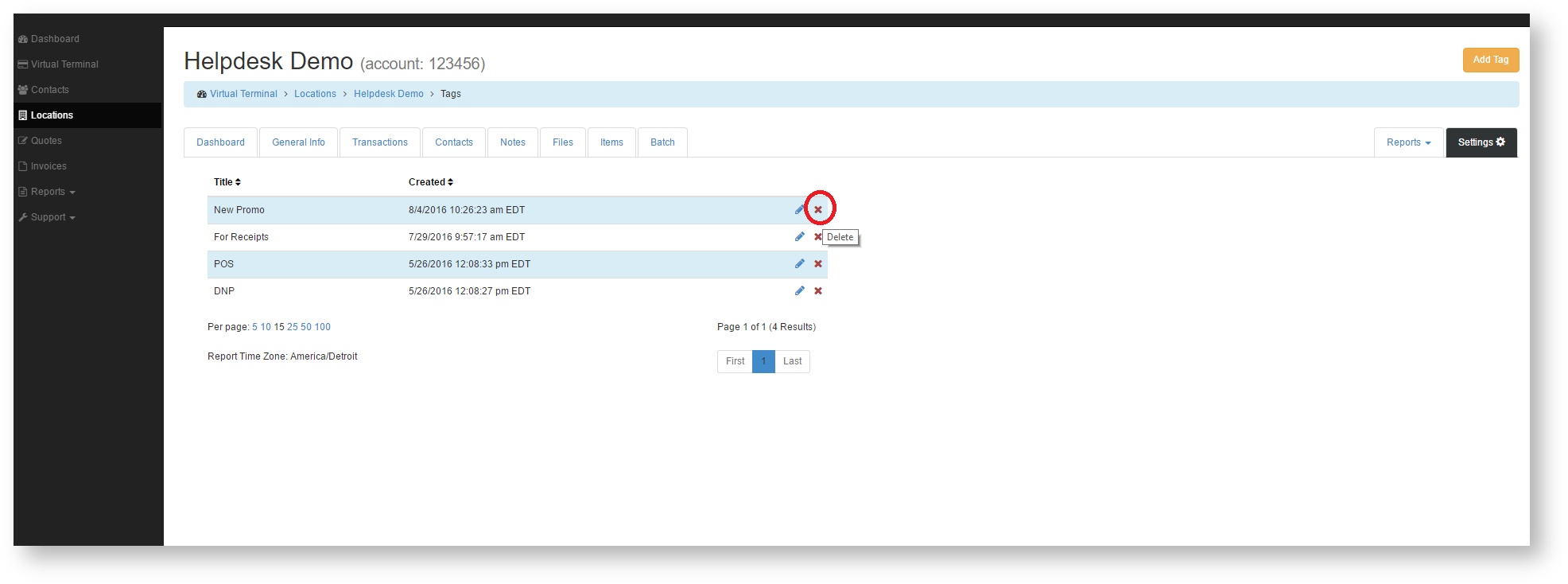
- Confirm that you wish to delete the tag and you're done.